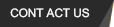Dear Customers, if you have any questions when using the products of our company, please Contact 400-004-0105
【Sales Question】
1. Can we put the brand name (logo) on these devices?
Yes, we support OEM/ODM service, theprocess of customization is :
1 Provide the specific requirement.
2 Our design engineer will draw thedesign draft
3 You confirm the design draft
4 Start produce
2. How many devicescan do for OEM service?
Over 50 PCS that can support to printlogo
Over 500 PCS that can custom Shell andpacking box
And the details of OEM service Fee will discuss when needed
3. What payment issupport?
T/T, Western Union, PayPal
4. How is theMinimum Order Quantity (MOQ)?
Minimum Order Quantity (MOQ) is 5 PCS
5. When is the lead time?
1-3 days for a sample, 15 working days for a large quantity.
【ARM Serials】
ARM Serials include FL100/120、FL200N、FL300、FL500W、FL600W、FL600N1 and so on.
Password Questions
1. The super password of each terminal
Type | super password
FL100 | fladmin
FL120 | fladmin
FL300 | cloudcomputer300
FL600W | fladmin
FL600N | fladmin
Performance Questions
1. Which operation system can support the Remote FX feature that can provide the better video play experience to the terminals?
The operation system which is support Remote FX feature:Windows7 SP1、Windows8 、Windows10、Windows 2012、Windows 2016;
The operation system which is not support Remote FX feature: Windows XP、Vista、Windows2008;
Fault Detecting
1. The terminal can not connect to the host
A Make sure that the remote desktop function has opened, and the user which want to connect has the remote desktop user permission.
B Make sure that the firewall has been closed in the host, and can successfully PING between host and terminal.
C Make sure that the multiuser connection services has been installed in the host.
D Make sure that the group policy has been modified in the host
USB flash drive for ARM terminals
RemoteFX-USB-server-configuration
【X86 Serials】
X86 Serials include X4000、X5000 Serials(Intel i3 i5 i7)、X6000、X8350 and so on.
BIOS Settings
1. How to into the BIOS ? How to show the boot device interface that can boot from usb disk orother devices?
Press “Delete” for entering the BIOS interface; When the power is on, push the startup button then click the “Delete” in the keyboard all the time until the BIOS interface has shown.
Press “F7 or F11” for entering the Boot Device Menu Interface; When the power is on, push the startup button then click the “F7 or F11” in the keyboard all the time until the Boot Device Menu Interface has shown.
2. How to open the Resume by Alarm function?
After into the BIOS, select advanced > Restore On RTC Alarm, and change the option to Enable, when has set to Enable, need to set the static Alarm time for resume, the format is Day:Hour:Min:Sec
3. How to open theRestore AC Power function?
After into the BIOS, select chipset >PCH-IO Configuration > Restore AC Power Loss, and change the option to Power On.
The Meaning of each Status:
Power Off-----After the AC Power plugin, the device will not start.
Power On----- After the AC Power plug in,the device will start automatically.
Last State----- After the AC Power plugin, the device will keep the last state.
4. How to open the Remote Wakeup (Remote Startup) function?
After into the BIOS, select chipset>Wake On LAN, and change the option to Enable. (Some type of devices has no option in BIOS with the remote wake up, but the function isopened by default.)
5. How to open the Network Booting (PXE boot) function?
After into the BIOS, select advanced>Launch PXE OpROM, and change the option to Enable.
(Notice:The location of this function is different in some devices, but the name of function is the same)
6. How to Update BIOS?
X86 serials devices all support update BIOS, if there have the fault cause by BIOS, we suggest to update BIOS to resolve the problems. But due to the difficult update progress, update BIOS inno fault situation is not been permitted.
There are three main steps to update BIOS:Write the DOS system into the USB disk、Copy the BIOS files and tool sin to the USB disk、Update BIOS。
1. Install the UltraISO software and prepare a DOS system file, Open UltraISO, click “open” – “files”, select the name called “MSDOS7.10”, then click open.
2. Plug in the USB disk, then click “boot”– “write into Disk”, click “write” and wait for the writing finish. (Warming:the USB disk will be format, and do not plug the other USB disk when writing)
3. When the writing is done, copy the BIOS update files into the USB disk, then plug into the device, set the boot device to USB disk and can enter the DOS system, then use command to update BIOS. (Warming: do not copy the files into the folder, just copy in the root folder of the USB disk)
4. Plug the USB disk in the device and also connect the keyboard. Power on the device and press “F7 or F11” in the keyboard all the time until the Boot Device Menu Interface has shown, select the USB disk device option and press “enter” to enter the DOS system, then according to the BIOS update tools description to press the key (usually is 1 or F) to update the BIOS.
System Install
1. When install the Windows 7 OS through the USB Disk, the USB3.0 ports do not work fine?
Please use the relevant tools to import the USB3.0 driver into the system installation image.
2. Using the original Microsoft system, can't find the hard drive during installation?
Boot with Win8PE-en-installtion.iso(This file is available for download from this website), use winntsetup.exe, select the install.wim file to install the system (this file is in the source folder of the original Microsoft system).
 Video introduce
Video introduce